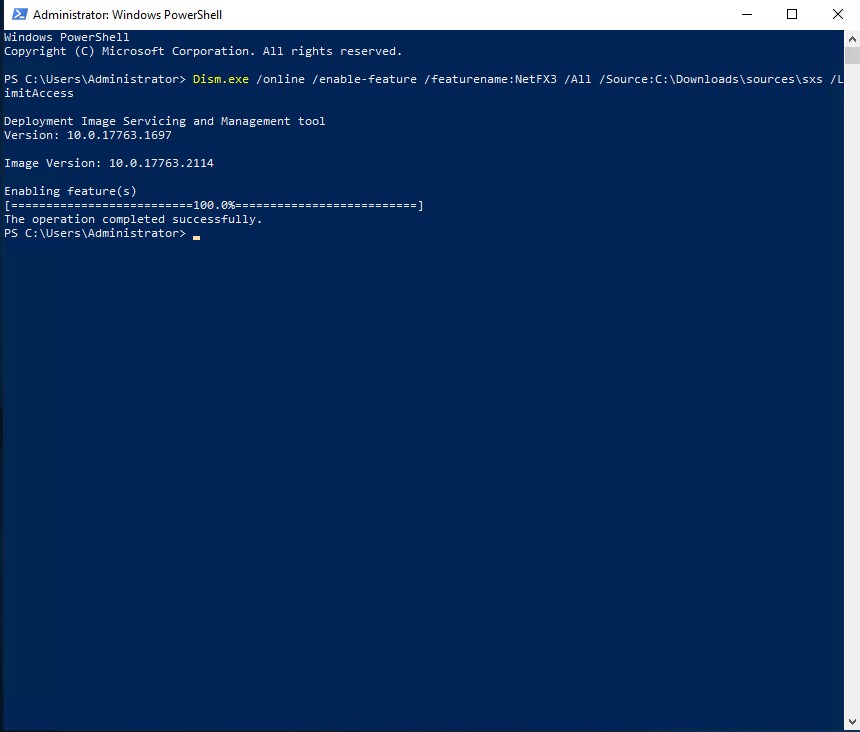ไฟล์ที่จำเป็น
1.ไฟล์สำหรับลง .net 3.5 โหลดที่ https://www.mediafire.com/file/rbcnmlb5e7x9flu/Downloads.rar/file
2.Winrar สำหรับใช้แยกไฟล์ โหลดที่ https://www.rarlab.com/rar/winrar-x64-602th.exe
วิธีติดตั้ง .Net 3.5 บน Windows server 2019
1.เชื่อมต่อ remote desktop เพื่อเข้า VPS เมื่อเข้าได้แล้ว copy ไฟล์ที่ทั้งสองที่พึ่งโหลดมาจากเครื่องตัวเองแล้วไปที่ remote desktop แล้วกดวางบนหน้า Desktop ได้เลย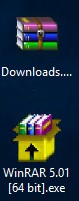
2.ติดตั้งโปรแกรม Winrar เมื่อติดตั้งเสร็จแล้วให้คลิกขวาที่ไฟล์ "Downloads.rar" แล้วเลือก "แยกไฟล์ลงที่นี่" จะได้โฟรเดอร์ Downloads และไฟล์ชื่อว่า "คำสั่ง"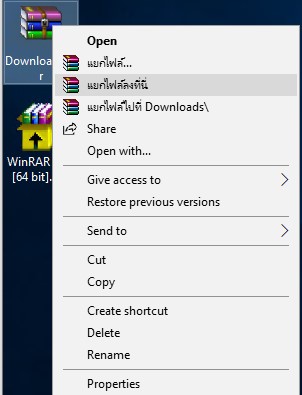
3.Copy โฟรเดอร์ Downloads ไปวางไว้ที่ "ไดร์ C" ตามภาพ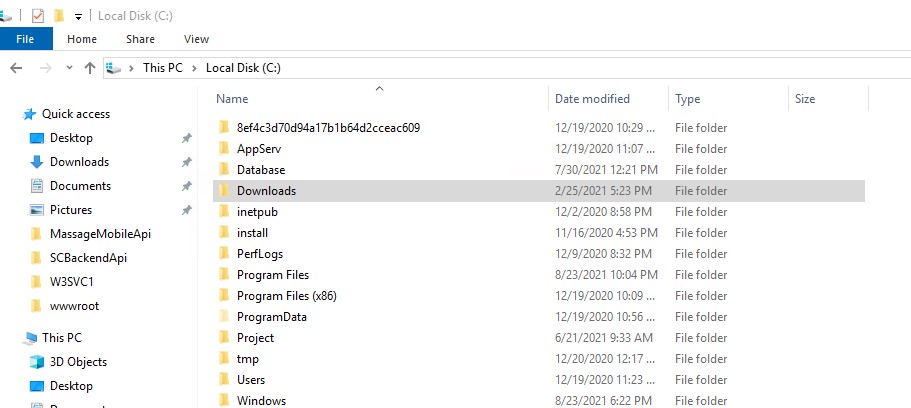
4.คลิกปุ่ม Start ด้านขวาล่างแล้วคลิกที่ Windows PowerShell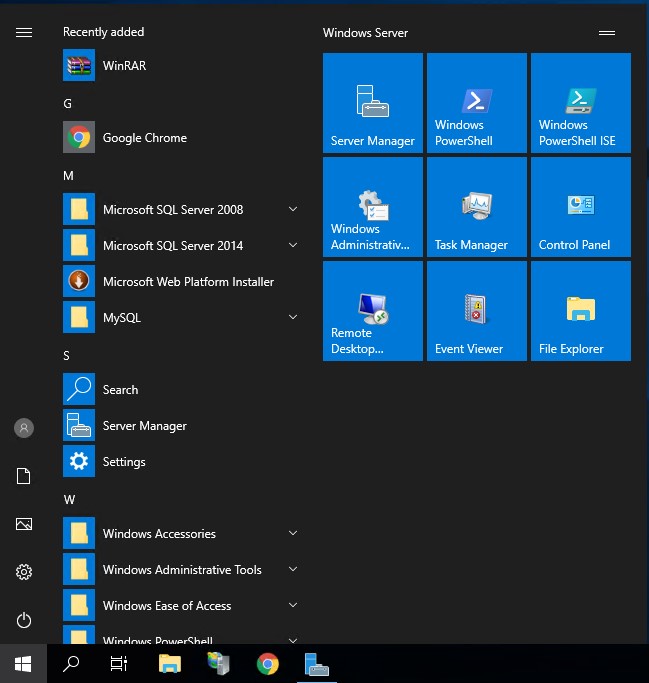
5.รอสักครู่แล้วมันจะขึ้นมาให้พิมคำสั่ง ให้พิมคำสั่งตามด้านล่างนี้ แล้วรอจนมันรันเสร็จแบบในภาพ ขั้นตอนนี้จะใช้เวลาประมาณ 10-15 นาที เมื่อเสร็จแล้วก็ปิดได้เลยแล้ว reboot หรือ restart 1 ครั้ง
Dism.exe /online /enable-feature /featurename:NetFX3 /All /Source:C:\Downloads\sources\sxs /LimitAccess