- Set up the Minecraft admin
- set up TMTOPUP
- Setup web shop for TMTOPUP
- Setup user rights and prices
First you need your admin password for the web site. You can find the passwords following this procedure:
https://www.cloudhosting.co.th/knowledgebase.php?action=displayarticle&id=70
When you found your passwords, login to your web shop via your browser. Example: http://<IP Minecraft server>
user: admin
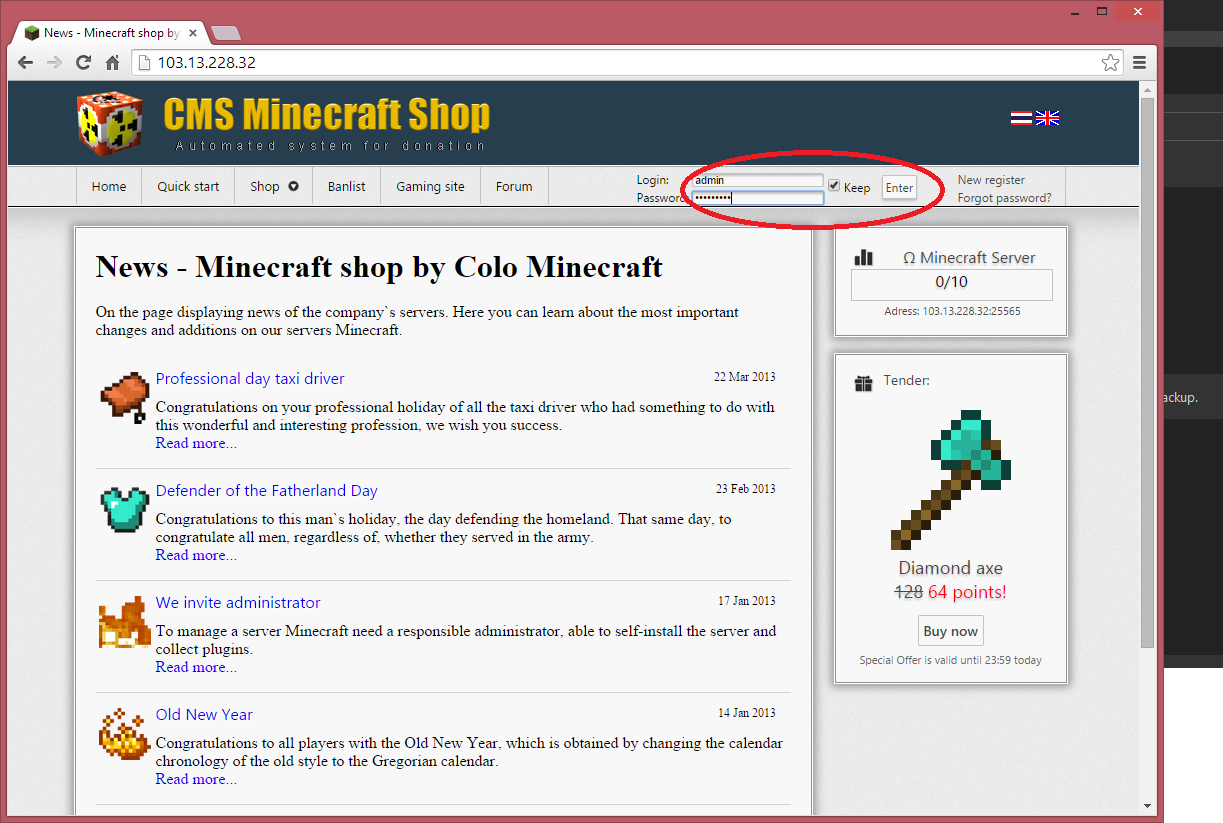
Set yourself up as Minecraft game admin
In Minecraft, you first need to make yourself admin before you can do commands.
When are logged in go to your webshop, go to settings -> PermissionsEX
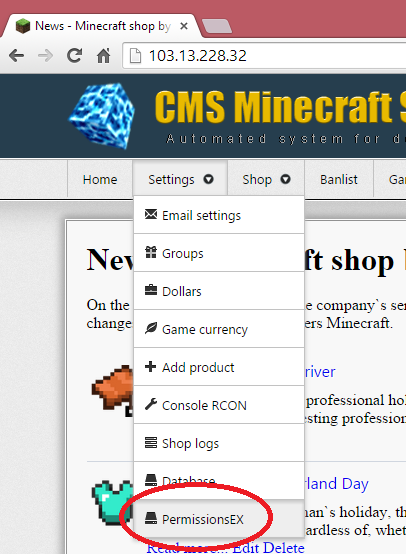
See also below. Click on 'Admin' Then click on Add Members to group.
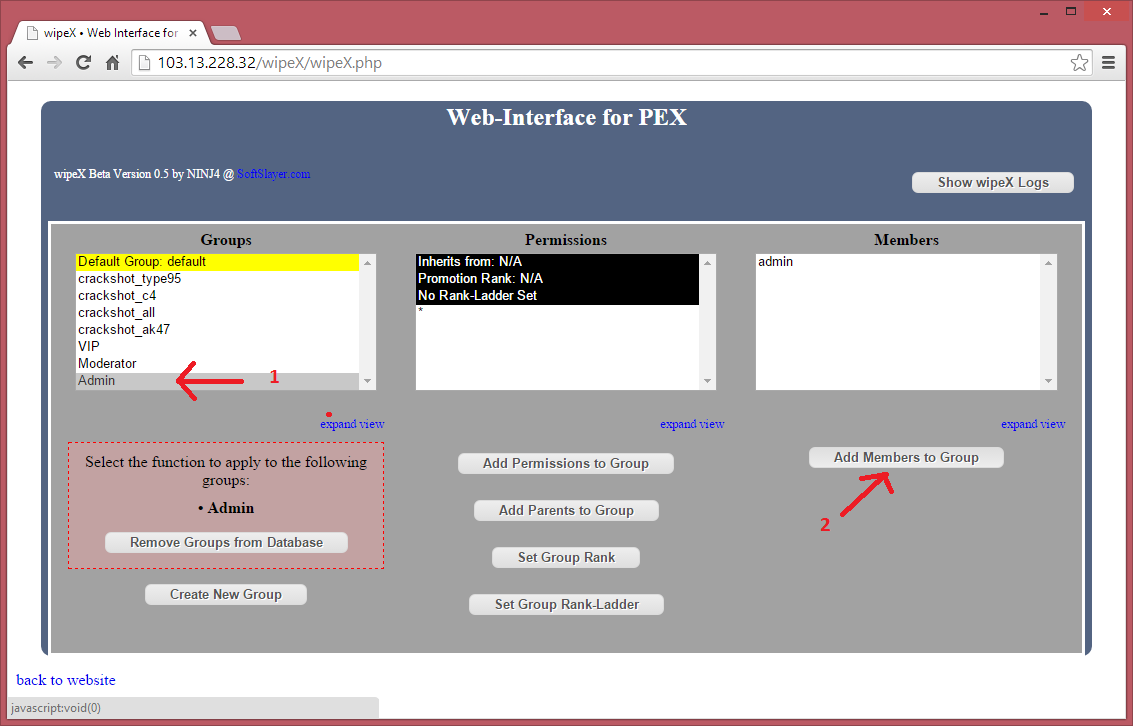
Type in your Minecraft player name, and then click Submit.
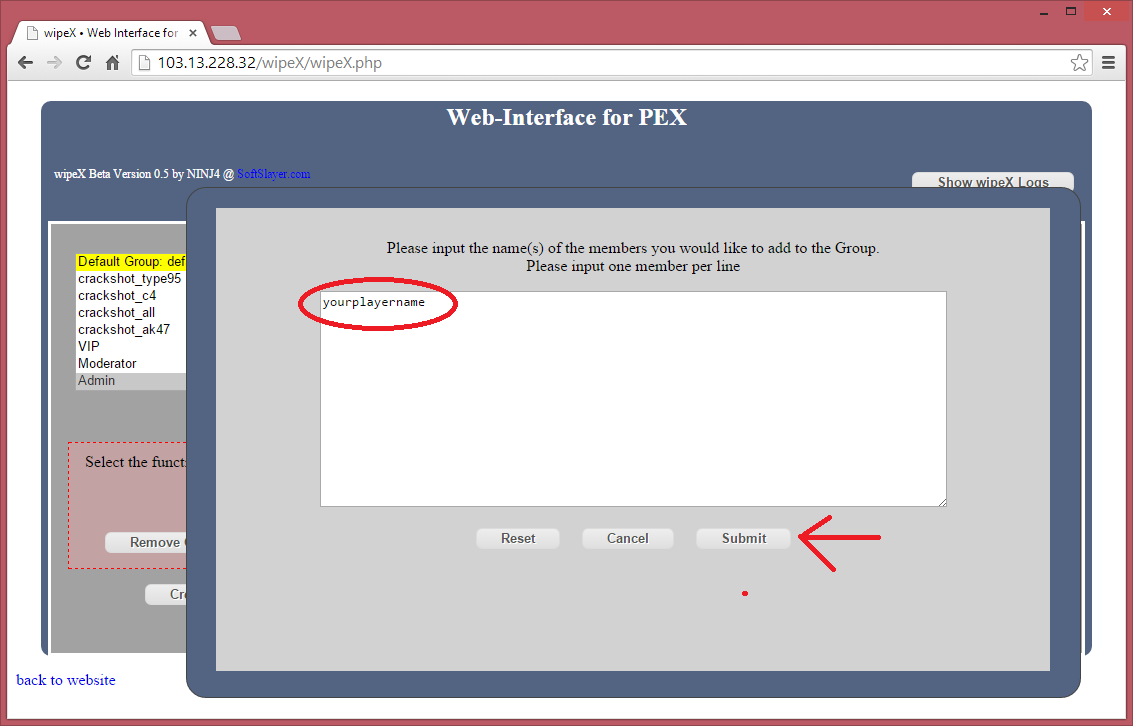
Click on Apply Changes
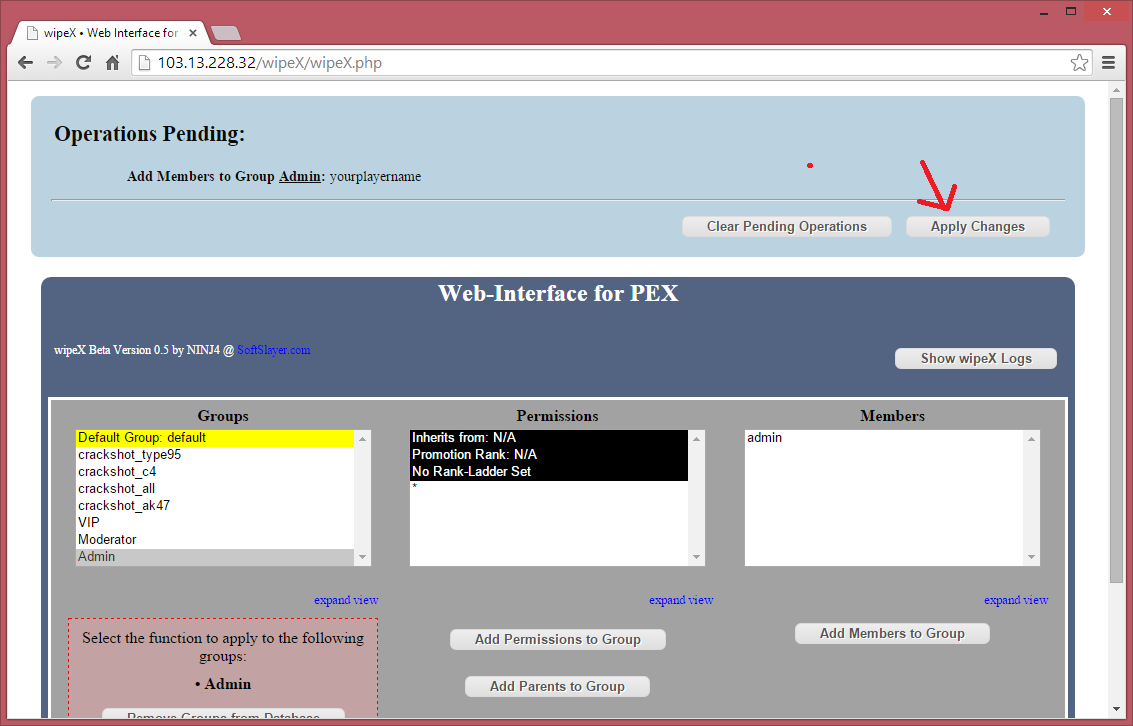
Then you will see the bars moving. Ignore this. Just click on Clear Pending Operations
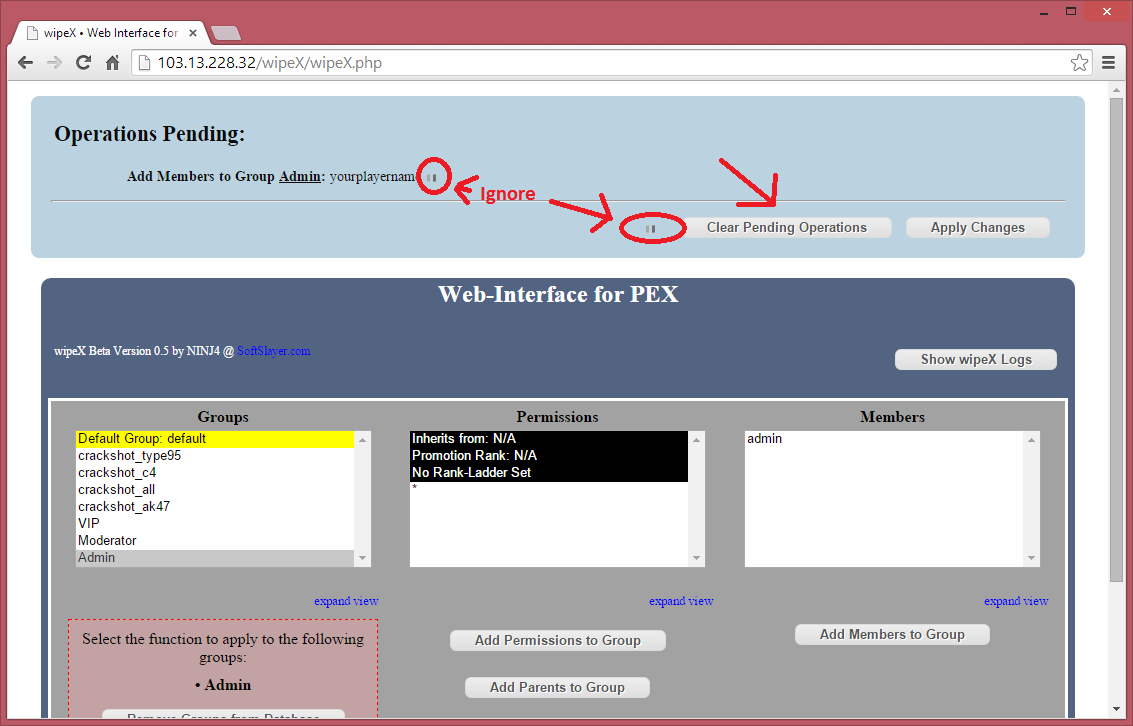
To check if you are added to the admins, Click on Moderator, and then on Admin. In the Members window you see that your player name has been added.
Click on 'back to web site'.
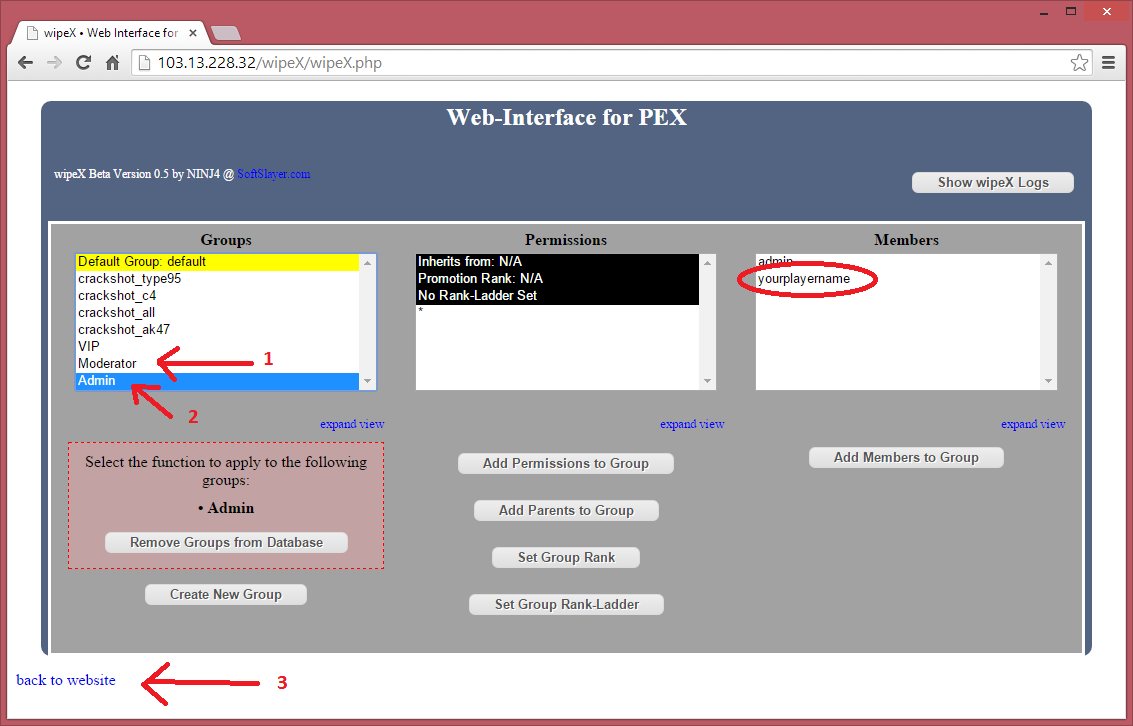
In the Minecraft shop go to Console RCON. See below.
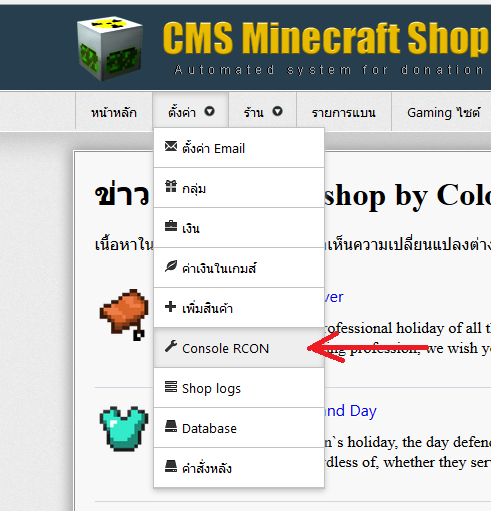
In the console, type 'pex reload'. See below
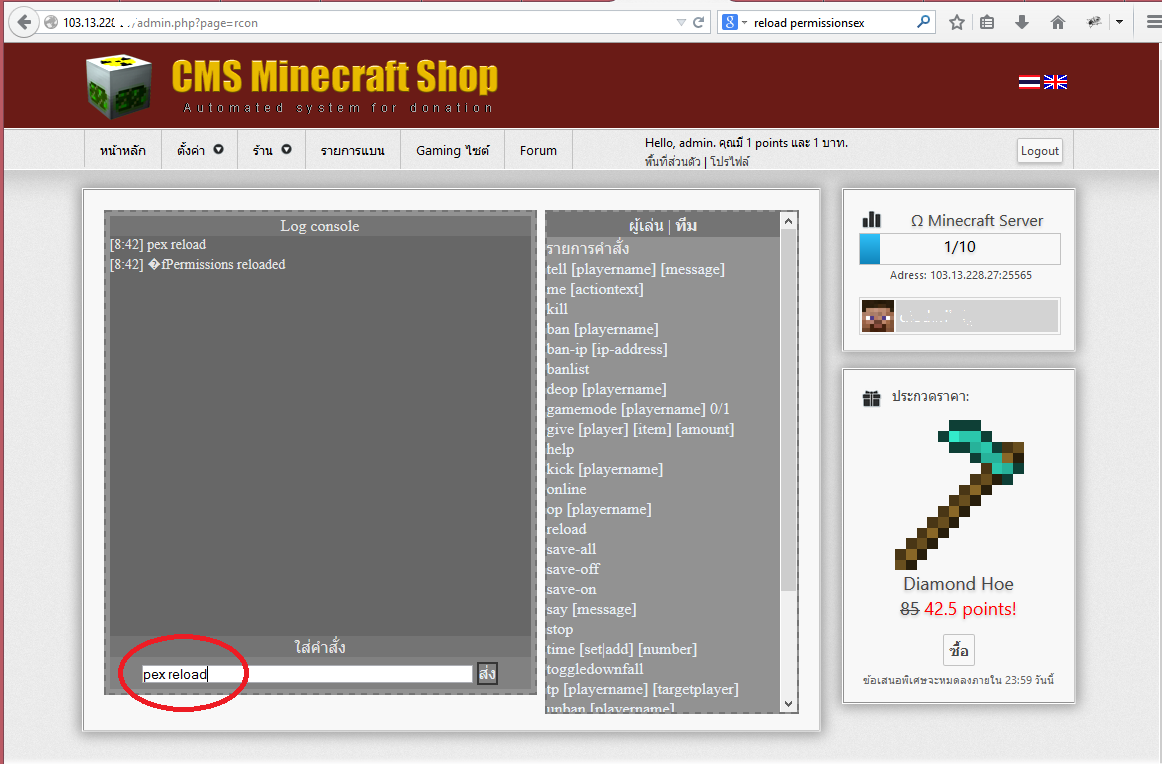
In the Minecraft Webshop click on 'Settings'. There you have to fill in your TMTOPUP user ID.
See below for an example:
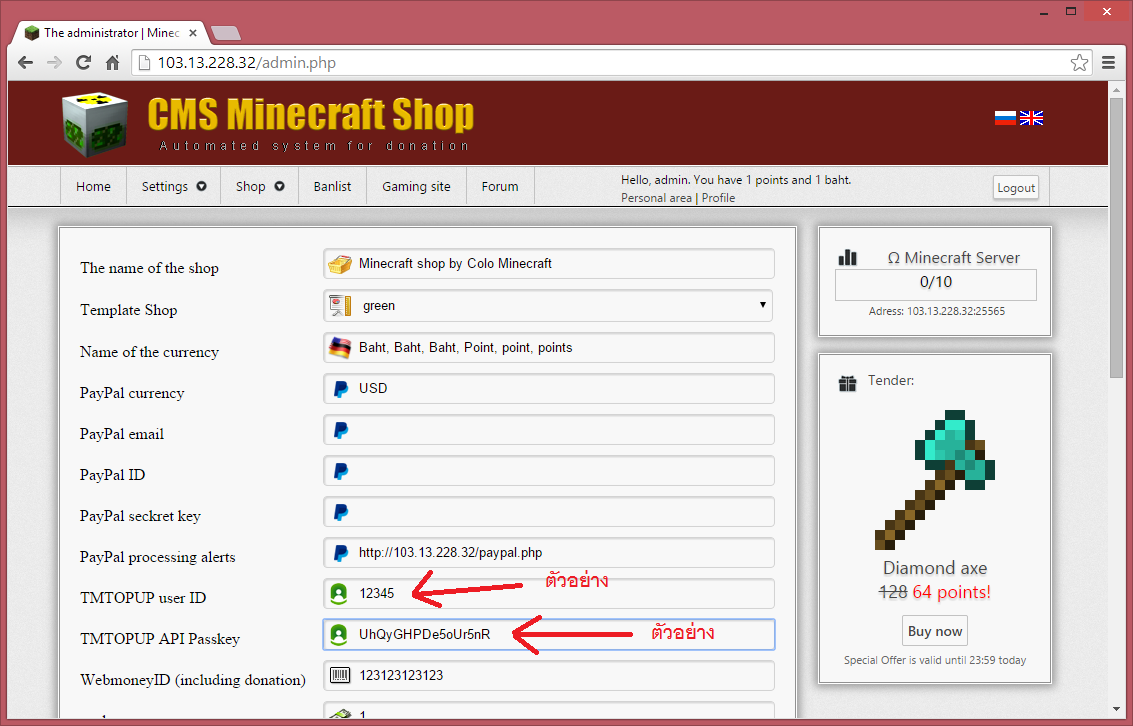
Now also login to your TMTOPUP account. See below.
Immedialtely after logon you find your TMTOPUP user ID. Fill in the user ID in the Minecraft Webshop and clickon 'Save'.
In TMTOPUP go to the ตั้งค่าหน้าเติมเงิน page.
Fill in the URL, API URL and APU passkey. Then API passkey you can find in the web shop settings. See below for example.
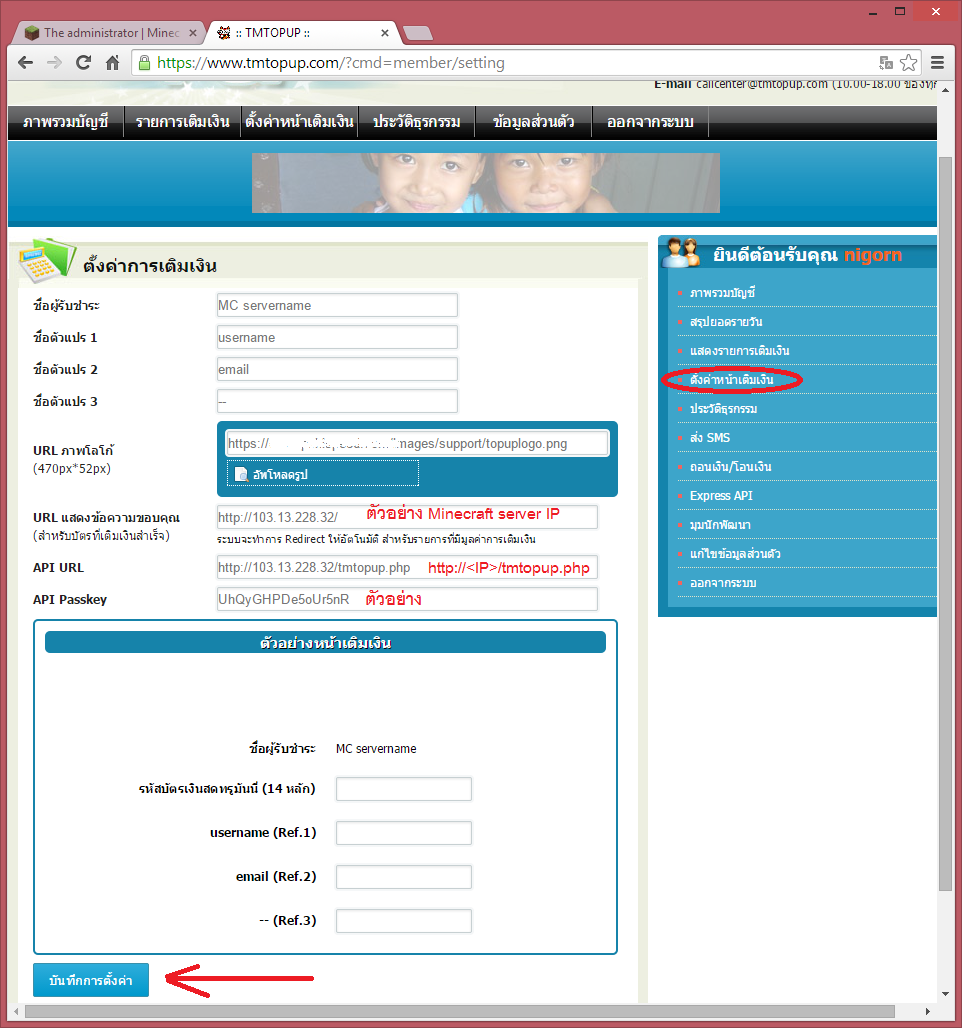
See below for an example:

When everything has been setup, don't forget to save the settings in TMTOPUP AND your web shop